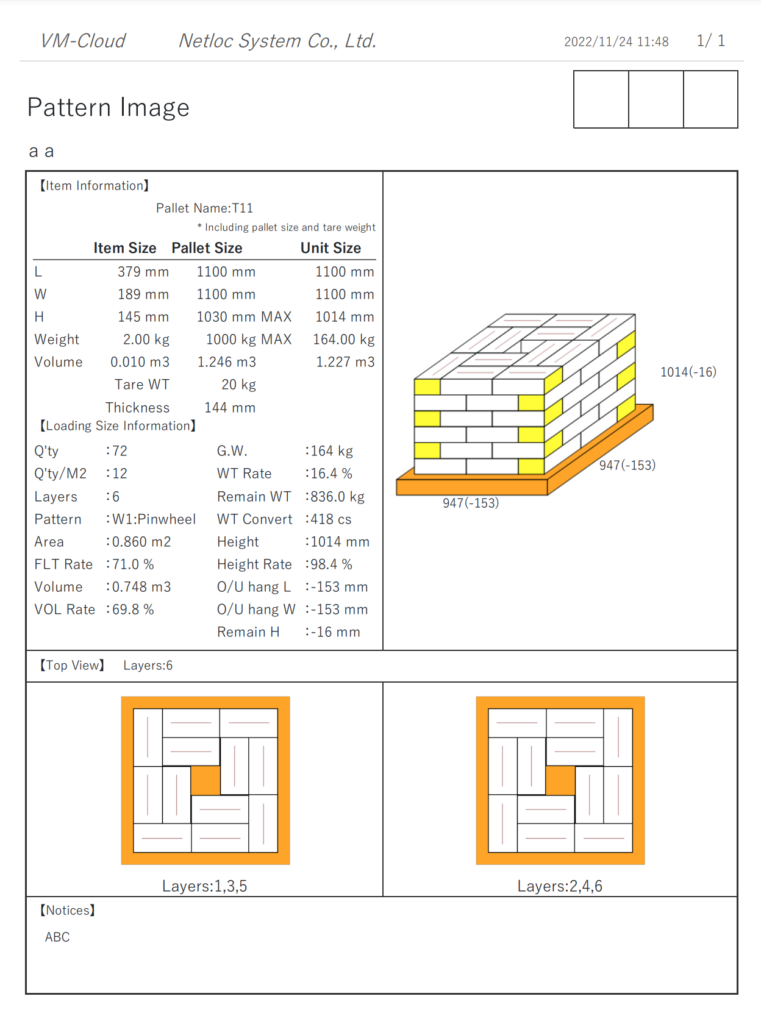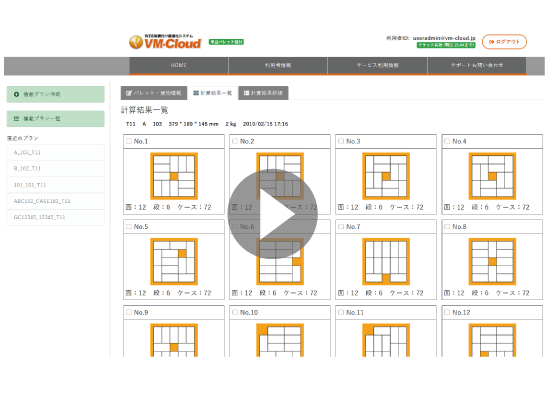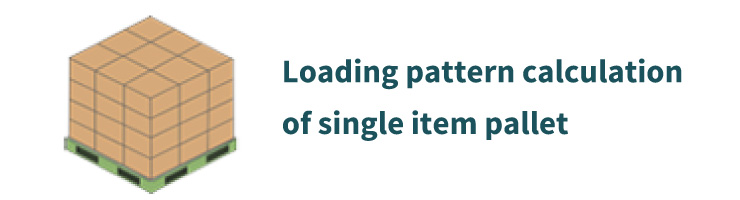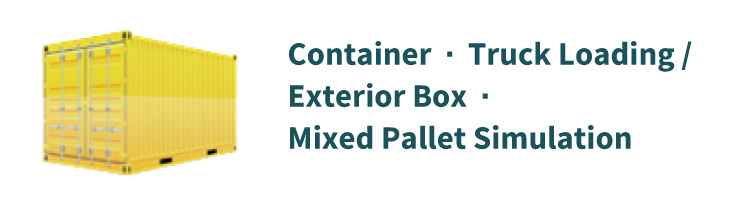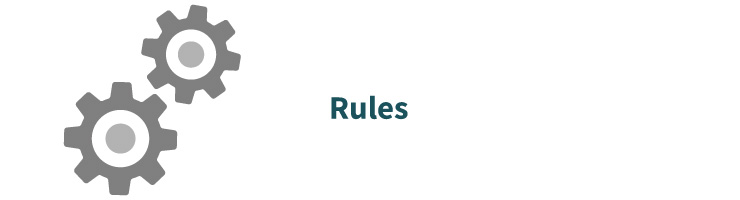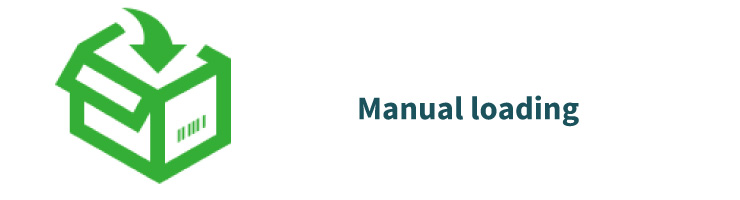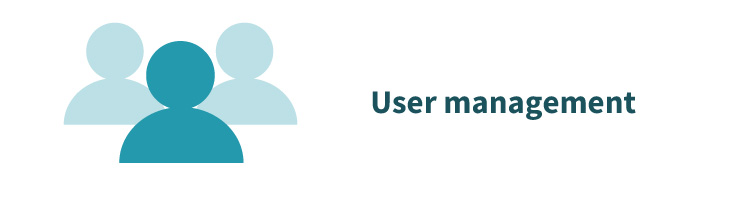Log in to VM-Cloud
Enter your user ID and password and click “Login”.
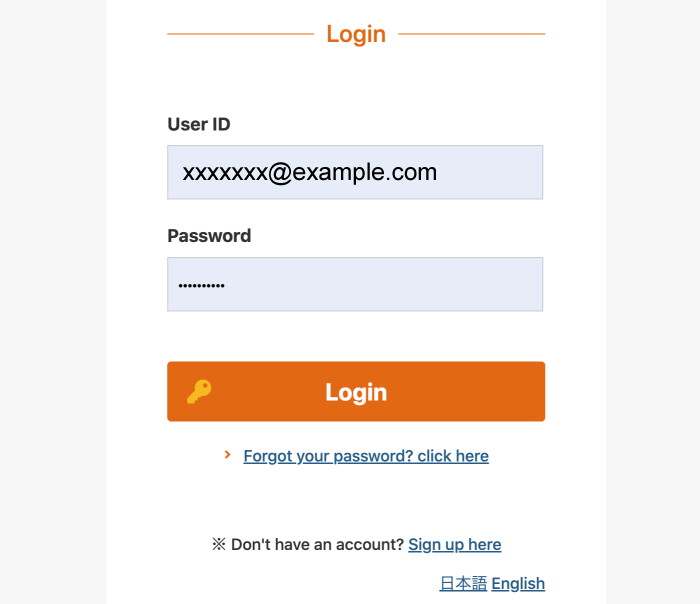
Select the loading type
Click the “Single Item Palette Simulation”.
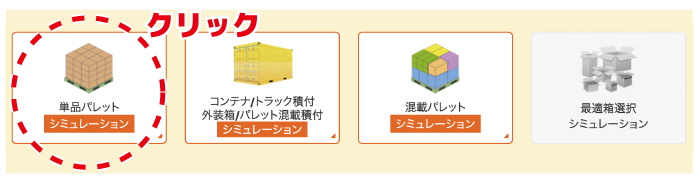
Create a new loading plan
Click “Create a Plan”.
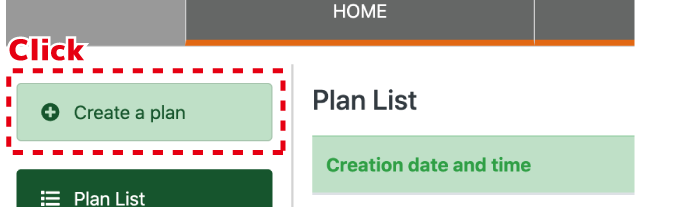
Specify pallet / item information
Select Palette
Specify the palette. The part with a white background can be edited.
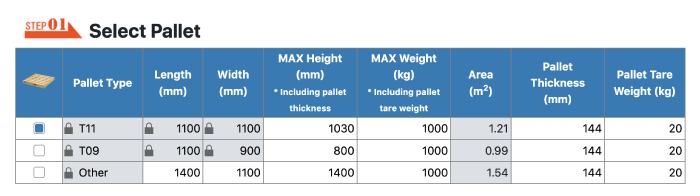
Register Item
Enter the item information. Information on cargo code, name, dimensions (mm), and weight (kg) is required.
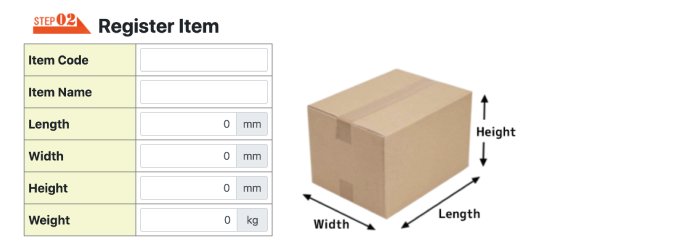
Comment
Enter the comment to be printed on the pattern image.It can be omitted. (optional)
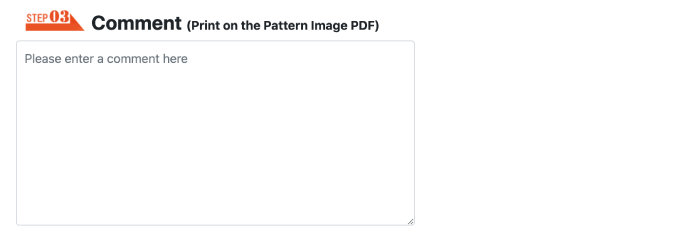
Calculation
Click the “Pattern Calculation” button.The calculation will start.

If you allow the item overhang,
specify the effective area of the palette.
- Overhang(L):Allow overhang the pallet
- Overhang(W):Reduce the effective area of the pallet
Enter the total value for left / right change
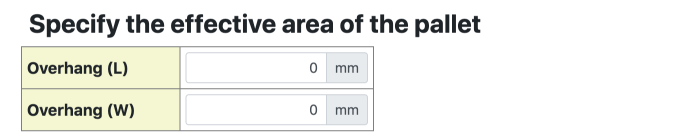
Display the calculation result and select a pattern
Select the pattern you want to export from “List Of Calculation Results” or “Details Of Calculation Results”.
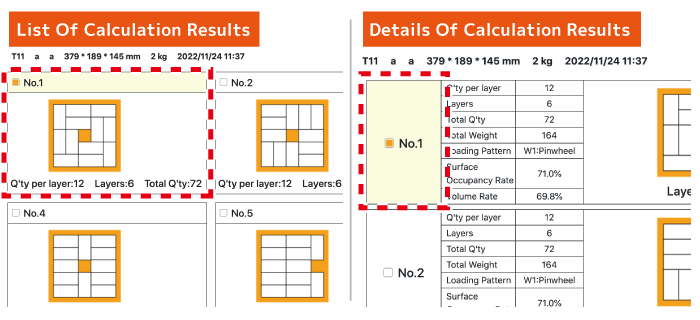
Export single item pattern image
After selecting the pattern you want to export, click “Output” .
The comment field is described in the [Notices] item of the pattern image.
Click the “Generate” , and if you like, click the “Download” .
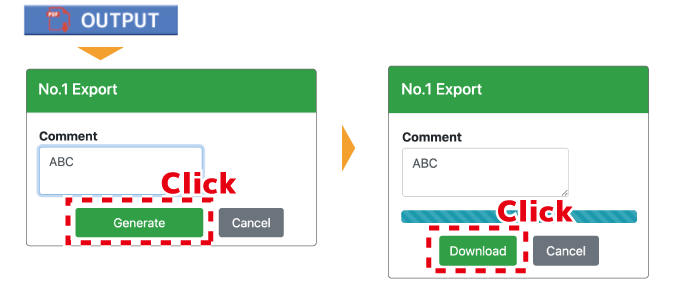
Pattern image sample